We all want peace of mind when it comes to monitoring our little ones. So it can be endlessly frustrating when our nifty devices don’t work as expected.
If your Owlet camera keeps disconnecting from Wi-Fi, I feel your pain. But don’t pull your hair out just yet.
In this article, I’ll walk you through some troubleshooting tips to get your monitor working properly again.
Why Does My Owlet Camera Keep Disconnecting?
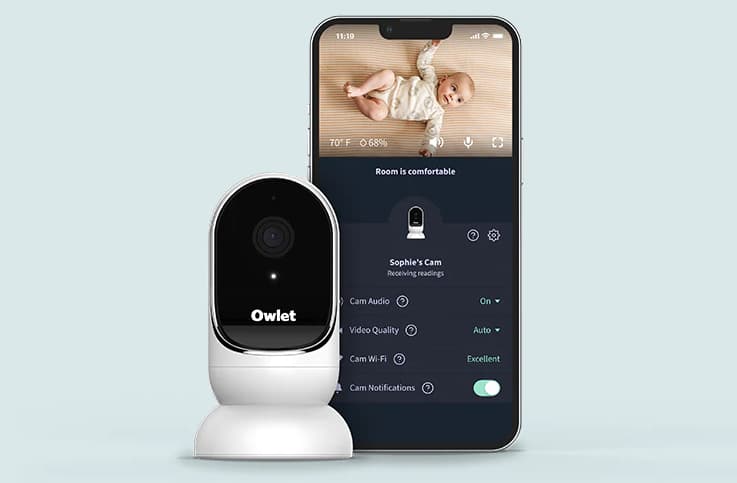
What Causes Connection Issues with Owlet Cams?
Before we dive into fixes, let’s look at some reasons why your camera might keep losing signal:
- Incompatible Wi-Fi Band The Owlet Cam only works on a 2.4GHz network. If your router switches over to 5GHz, the camera can’t connect.
- Outdated App Version Like any tech device, apps need regular updates. If yours is outdated, bugs could cause disconnections.
- App Glitches Sometimes apps just act up! Force closing and reopening can refresh things.
- Old Camera Firmware Like apps, firmware also needs updating sometimes. Outdated versions lead to tech hiccups.
Switch Your Wi-Fi Band to 2.4GHz
Since Owlet Cams only use 2.4GHz Wi-Fi, an easy fix is to set your router to this band only. Here’s a step-by-step guide:
- Log in to Your Router’s Settings Page Open your web browser and enter your router’s IP address. This is usually 192.168.1.1 but check your manual to confirm.
You’ll get a login page. Enter “admin” for username if you’ve never logged in before. The password should be on a sticker on your router.
- Go to Wireless Settings Once logged in, find the wireless or Wi-Fi settings tab.
- Locate Network Bands Look for all your available Wi-Fi networks. This shows 2.4GHz vs 5GHz bands.
- Select the 2.4GHz Network Make sure this network is enabled and selected.
- Save Settings Double check that auto band switching is also disabled so your router sticks to 2.4GHz only.
Hit save and connect your Owlet camera again. It should now stay connected!
Force Close and Reopen the Owlet App
Sometimes glitches happen for no good reason at all. Before getting too fancy with troubleshooting, do a simple app reset:
Android Phones
- Swipe up to fully close the Owlet app.
iPhones
- Double tap the home button and swipe up on the Owlet app to force the close.
Then reopen a fresh version of the app and try reconnecting your camera. This refresh often clears up random errors.
Update To The Latest App Version
While apps update automatically, sometimes they don’t. An outdated Owlet app can cause connectivity issues.
Here’s how to manually update on both iPhone and Android:
- Open Your App Store Go to the Play Store on Android or App Store on iPhone
- Search for “Owlet” The Owlet Baby Care app should pop up
- Check for the “Update” Button If no update button, your app is already up-to-date
- Install the Latest Version
If an update is available, click to install
Once updated, reopen the Owlet app and reconnect your camera. Fingers crossed this does the trick!
Update Your Camera’s Firmware
Along with the app, your Owlet camera also has internal firmware that can become outdated.
Luckily, the Owlet app makes it easy to upgrade:
- Check Your Owlet Home Screen Look for an “Update Available” orange button
- Tap to Update Firmware Hit the button and let the new firmware install
This will get your camera up-to-date internally and ideally solve any connectivity problems stemming from outdated tech.
Reset Your Wi-Fi Router
If you’ve made it this far with no luck, try restarting your router for a fresh Wi-Fi connection:
- Turn Off Router Unplug the router from the electrical outlet, wait 30 seconds
- Restart the Router Plug back in and let reboot, or press the reset button if available
- Reconnect Owlet Camera Open the Owlet app and reconnect the camera to the Wi-Fi network
This refreshes the router’s systems and often resolves errors that can happen over time with connections.
Extra Troubleshooting Tips
If your Owlet cam still won’t stay connected after all this, a few more things to try:
- Move the router closer to the camera
- Remove obstructions blocking the signal
- Switch from mesh network to single router
- Try a hotspot connection with your phone
- Contact Owlet support
The key is eliminating environmental factors for a clear Wi-Fi signal between devices. Mesh networks and obstructions can interfere.
Frequently Asked Questions
- Why does my Owlet camera connect sometimes but not others?
This intermittent connection issue is likely due to a dual-band router switching between 2.4GHz and 5GHz. Set your router to 2.4GHz only.
- How do I know if my router is dual-band?
Dual-band routers have two network names that end in 2.4GHz and 5GHz. Check your list of available Wi-Fi networks.
- Why can’t Owlet cameras connect to 5GHz?
5GHz provides faster speeds but less range. 2.4GHz has a longer range to connect devices further away from the router. Owlet cameras are only made to utilize the 2.4GHz band.
- Does resetting my router delete all my Wi-Fi settings?
Resetting or rebooting keeps all networks, passwords, and settings saved. It just refreshes the connections.
- Will upgrading my phone’s OS help Owlet connectivity?
Not necessarily. Focus on firmware and app updates more than phone OS unless you have a severely outdated phone model.
- Can I use a Wi-Fi extender to boost my Owlet camera signal?
Yes, reputable extenders can help expand your 2.4GHz network to maintain connections.
- Why won’t my Owlet camera connect to public Wi-Fi?
Public networks often isolate devices from interacting to protect security. Use a personal hotspot instead.
- How often should I update my Owlet app and firmware?
Check both the app and firmware for updates once a month. Doing so prevents most connectivity issues.
- Can I use the Owlet sock without the camera?
Yes! The smart sock works independently to track baby vitals. The camera for video is optional.
- Does the Owlet Cam have cloud storage or an SD card slot?
No, footage streams directly to your phone so storage is not included. Footage is not stored.
Also Check:
- Schlage Lock Not Working After Battery Change
- Simplisafe Smart Lock Not Responding
- Lennox Icomfort Cannot Communicate with the Equipment
- Nest Thermostat Short Cycling AC
Summing Up
Few things are more distressing than camera disconnections when monitoring your little one. Hopefully, this guide gave some handy tips for restoring your Owlet cam properly. Here’s a quick summary:
- Confirm 2.4GHz Wi-Fi band
- Update Owlet app
- Upgrade camera firmware
- Reset the router
- Eliminate signal blockers
Tech can be fickle, but with some targeted troubleshooting, you’ll have that reliable video feedback in no time. Breathe easy and enjoy some peace of mind knowing your baby is just a glance away.


